StrandVision Digital Signage
715-235-SIGN (7446) | www.StrandVision.com
- Home
- News & Events
- Newsletter
- January, 2010
- scheduling and page management features
scheduling and page management features
At the request of our subscribers we've added scheduling and page management features that help organize, display and remove selected slide pages. We've also added a graphic copying capability…
This month's enhancements include new refinements that allow increased flexibility for scheduled pages and a new Auto Delete function to automatically delete pages to reduce clutter and the number of custom schedules.
Enhanced Scheduling
To take advantage of our new ad hoc scheduling feature just sign into your account. Under Modify Pages select any page that you've created (not weather, for instance). You'll see the familiar editing selections. When you look at the Playback Schedule Section, you'll see that the dropdown continues to offer the pre-defined selections developed by StrandVision and the custom schedules that you've created. Below that selection box you'll notice a new section:
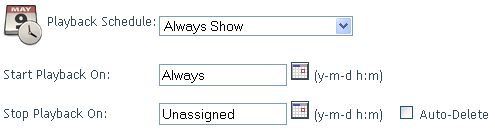
Here we've added the Start and Stop Playback options. This is an easier way to define an ad hoc schedule for a particular page without having to create and add a custom schedule that becomes a permanent part of the dropdown list.
Simply select the "Always Show" scheduling option from the dropdown and put in your desired start and stop dates in the new section. This assigns a one-time schedule for this slide only.
This is especially helpful for schedules that don't fit one of the pre-defined or custom dropdown selections. For instance, you may want to show a "Happy New Year" page from December 1 through January 14. You can enter the dates for the page using the new feature without creating a new custom schedule. The same applies for one-time events or recognition.
(Thanks to Shirley Grunwald of Bush Brothers for requesting this enhancement.)
Auto Delete
You'll also notice the "Auto Delete" check box. If you select this, the page will automatically be deleted from your page mix after the page is removed from the rotation. This helps reduce clutter in your page listings without having to manually remove the page. This is helpful for subscribers that have limited free pages available and want to closely manage their StrandVision Digital Signage selections. It also avoids the inadvertent showing of the page in the future when the display dates recur.
You can select Auto Delete for any non-recurring scheduled slide, say Month of December, or a custom schedule.
Graphics Copying
Another feature that we recently added is the ability to copy a graphic from an existing page to a new page. This is useful in many situations. For instance, you may want to feature an employee, or a product of the month, and already have the photo or graphic grouped with others on another page. You can duplicate the photo or graphic and give it its own page with its own define display characteristics.
To copy a graphic, go to Modify Pages and select a page that has a graphic image on it. Find the graphic image thumbnail that you want to copy and click on it. This will bring you to the Image Details page that shows information about the image and has a "Click to copy to a new page" hyperlink. Click on the link. It will take you to an Install Images page. Click on the "Click here to return to the main edit page." Once you arrive at the Main Edit page, the newly created graphics page will be listed at the bottom of the page menu. You can modify and edit this page as you would any other.