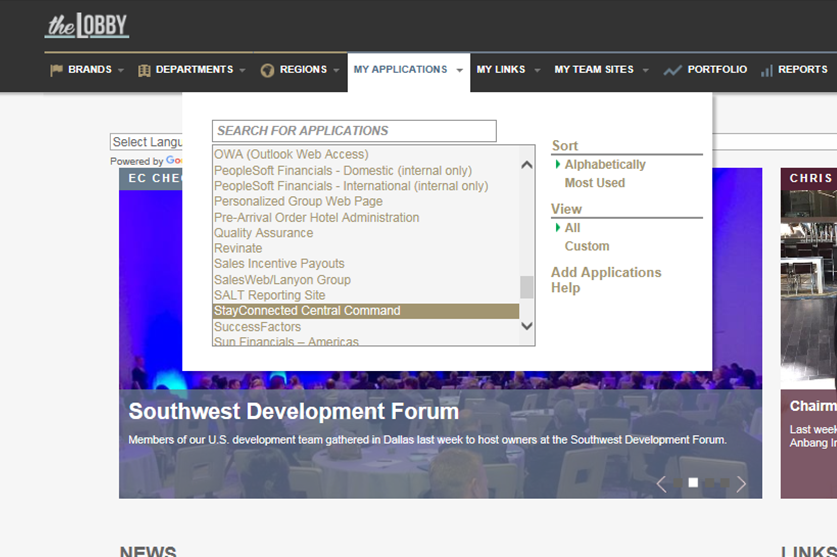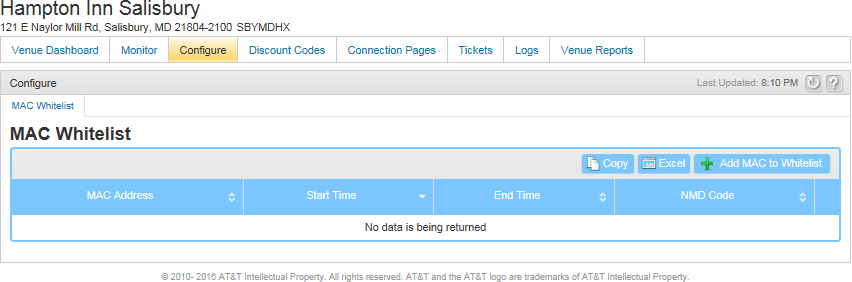StrandVision Digital Signage
715-235-SIGN (7446) | www.StrandVision.com
- Home
- Service & Support
- Knowledgebase
- Bypassing Web Authorization for Wireless Access
Bypassing Web Authorization for Wireless Access
Allows your Digital Signage Player to Automatically Log In
The following contains specific instructions for automatic login to the wireless networks at the Hilton / Hampton Inn hotels. There will be a similar setup screen for any wireless network that automatically forwards visitors to a web page to ask for a password or confirm a license agreement. Digital signage platforms need a dedicated internet connection that remains connected, so those player pc's must be "white listed" to skip the authorization process. This document walks you through how to do that.
Log in to the Wireless Administration Panel
Hilton hoteliars should log into "The Lobby" with their "OnQ" user ID and password located at www.lobby.hilton.com. If you are not from the Hilton franchise, you will have a similar system. If you are unsure, contact your IT or Operations manager for additional details.
From there, select "My Aplications" followed by "Stay Connected - Central Command". You will need to enter your "OnQ" user ID and password again.
The next screen you will see is the dashboard. 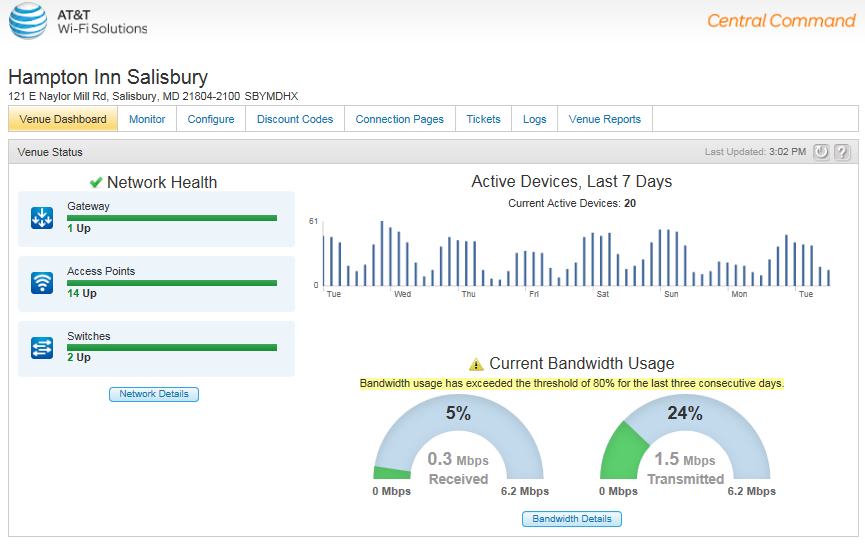
White List the PC's Mac Address
Select the Configure Tab.
Click on the "+Add MAC to WhiteList" button and enter the MAC address of the pc. If you are unsure, this dashboard allows you to click on the Monitor tab and view traffic for each connected pc. If there are a lot of computers attached to the wireless network, this may be a little overwhelming, but the connection time and bandwidth amounts may help you identify it. If you cannot figure it out, contact your technical staff or IT consultant for assistance.