StrandVision Digital Signage
715-235-SIGN (7446) | www.StrandVision.com
- Home
- Setup Linux Digital Signage Player Network
Setup Linux Digital Signage Player Network
Config for DHCP or Static IP Addresses
StrandVision's stable and low cost linux digital signage player pc can be configured for DHCP or Static IP addresses. This document provides the details to set up the wireless network or wired network card appropriately.
Configure Linux with YAST
In order to change the network settings, you must log into the system as a root user.
- Press Ctrl-Alt-F1 and log in as root. If you do not have your root password, contact StrandVision for details.
- Type YAST on the command line once you are logged in.
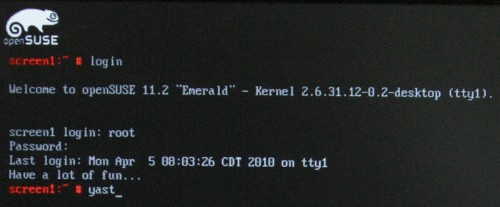
Configure the Ethernet Adapter for Static IP Address for On-Premise Server
- Select Network Settings from the Network Devices menu.
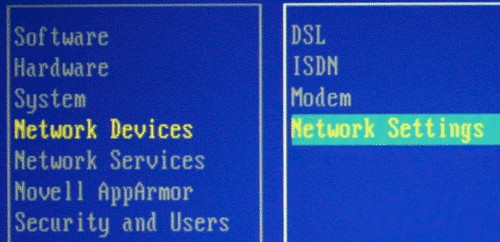
- Select the proper network adapter (normally eth0) and click Alt-I to edit it
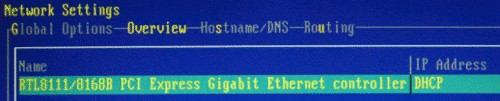
- Setup the Dynamic or Static IP Address for your network and enter a hostname of screen1.strandvision.com for the first StrandVision device on your network, screen2.strandvision.com for the second, etc. Press Alt-N to save.
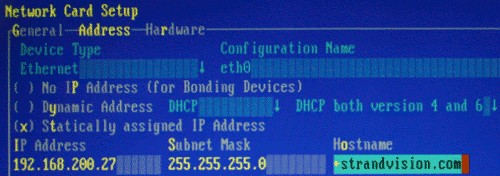
- Press Alt-S to edit the hostname and dns entries. Enter screen1.strandvision.com for the first StrandVision device on your network, screen2.strandvision.com for the second, etc. Setup your name servers appropriately.
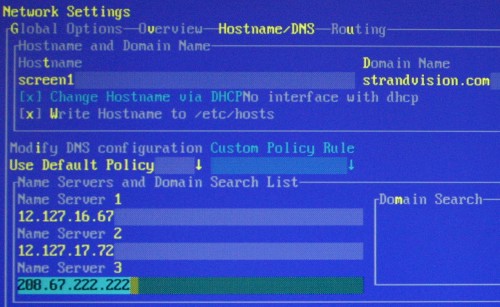
- Press Alt-U to setup the routing gateway for your network.
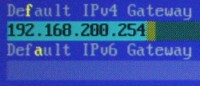
- Press Alt-G to set the general preferences. Press Alt-D and select "On Cable Connection" to activate the device. Press Alt-Z and set it to the external zone.
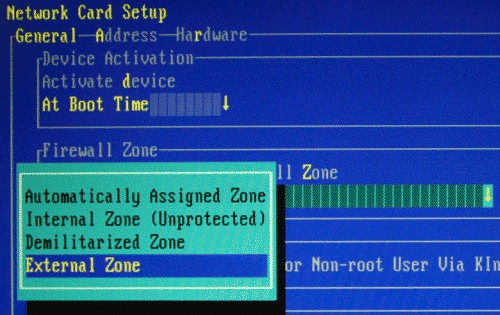
- Press Alt-O to save and configure the network
Exit out of YAST
- Press Alt-Q to exit out of YAST
- Press Ctrl-Alt-F7 to get back to the graphical screen
Test your network connection
- If your signage is running full screen, press the 'W' key to drop the signage to a window. Drag it to the side for now.
- Open up the FireFox web browser that can be found on the desktop
- Browse to StrandVision.com or other web sites to be sure your network connection is working.
- Close the FireFox web browser once everything is working properly.